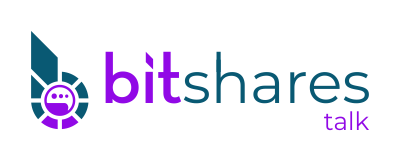If your setting up a witness node on Windows here are the steps I used to get xeroc pricefeed scripts publishing on Windows
1. Download and Install Python 3.5.0 (32-bit) for Windows:https://www.python.org/ftp/python/3.5.0/python-3.5.0.exeDo a Full install so pip gets included in the installation
Check - Add Python 3.5 to PATH
Optional: Change Pyhton's install directory to C:\Python 3.5
2. Install required python libsOpen Command Prompt and run:
pip install requests
pip install prettytable
pip install autobahn
NumPy is required but it has to be complied with Visual Stuido or mingw32.
If you have a complier configured with python:
pip install numpy
You can also download a precompiled verion here:
http://www.lfd.uci.edu/~gohlke/pythonlibs/#numpyDownload - numpy‑1.10.1+mkl‑cp35‑none‑win32.whl
Move to this file to C:\
pip install c:\numpy-1.10.1+mkl-cp35-none-win32.whl
3. Download and install python-graphenelib from xeroc GitHub.https://github.com/xeroc/python-graphenelibSelect download ZIP
Extract zip file to C:\
Open command prompt:
cd C:\python-graphenelib-master
python setup.py install --user
4. Configure Pricefeeds:In the C:\python-graphenelib-master\scripts\pricefeeds folder
Rename config-example.py to config.py
Edit config.py with IDLE and change:
host = "127.0.0.1"
port = 8092
delegate_name = "your_witness"
enable_yunbi = False
maximum_short_squeeze_ratio = 1100
5. Run CLI wallet Open Command Prompt or create .bat file
cd C:\Program Files\BitShares 2\bin\
cli_wallet --rpc-http-endpoint="127.0.0.1:8092" -s ws://127.0.0.1:8090
unlock your wallet. Wallet must be unlocked to publish price feeds.
6. Run the pricefeeds scripts Open Command Prompt
python "C:\python-graphenelib-master\scripts\pricefeeds\pricefeeds.py"
If everything worked correctly you should get a Y/N confirmation to publish feeds
7. Using Windows Scheduler to run the pricefeed scripts every 60 minsIf you don't what to have repeat step 6 every 60 mins create a task in Windows Scheduler.
Create a pricefeeds.bat file containing:
echo Y|C:\Python3.5\python.exe "C:\python-graphenelib-master\scripts\pricefeeds\pricefeeds.py "
(The echo Y| confirms the price feed update.)
Open Task Scheduler:
Control Panel - System and Security - Administrative Tools - Task Scheduler
Select Create Task...
On the General Tab
Name: pricefeeds
Select "Run whether user is logged on or not"
On the Triggers Tab
Select New
Begin the task On a schedule - One Time - Set Start Date at Time for your pricefeed update
Check the Repeat task every: 1 hour for a duration of Indefinitely
Check Enabled
On the Actions Tab
Select New
Action: Start a program
Browse to the pricefeed.bat file you created
OK
Your witness should now be publishing updated pricefeeds every 60 minutes.
Thank you to all everyone that help get this working!