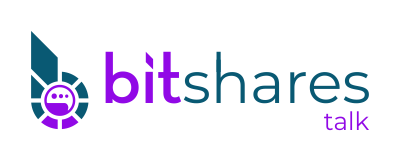0 Members and 1 Guest are viewing this topic.
- BitShares Forum
- /
- Other
- /
- Graveyard
- /
- Gravity (Moderator: Gravity Protocol)
- /
- Gravity Testnet Instructions Set
- Theme by SMF Tricks
- SMF 2.0.18 | SMF © 2021, Simple Machines

- BitShares Forum © 2025
- All rights reserved