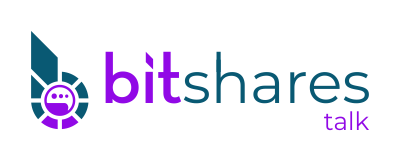1
BitShares PTS / Mini Guide to Run Multiple Instance of ProtoShares for Windows
« on: November 07, 2013, 04:34:11 am »
This is just a slightly more detailed mini guide to run multiple instances of ProtoShare Client in windows. Credits to FreeTrade who posted the how-to in https://bitcointalk.org/index.php?topic=325261.0.
Example of ProtoShare client location
-------------------------------------
C:\Program Files (x86)\ProtoShares
Default data directory location
-------------------------------
C:\Users\Username\AppData\Roaming\ProtoShares
Steps
-----
1) First create a protoshares.conf file. Create a new .txt file in C:\Users\Username\AppData\Roaming\ProtoShares and rename to protoshares.conf
Edit protoshares.conf with notepad and insert the following without the (description):
port=3888 (Default protoshare port)
gen=1 (Gen=1 will cause the client to start mining upon launch)
genproclimit=x (x is the max number of threads with win32 client; Also ram dependent)
2) Next I duplicated C:\Users\Username\AppData\Roaming\ProtoShares directory and created C:\Users\Username\AppData\Roaming\ProtoShares2, so now I have two data directories:
C:\Users\Username\AppData\Roaming\ProtoShares
C:\Users\Username\AppData\Roaming\ProtoShares2
I deleted the wallet from ProtoShares2 directory because I wanted a separate wallet. Inside ProtoShares2 directory, edit protoshares.conf with notepad:
port=xxxx <= Must change this to another port address e.g. 3889
gen=1
genproclimit=x
3) To launch ProtoShares Client:
1st Instance - Execute "C:\Program Files (x86)\ProtoShares\protoshares-qt.exe" (As normal just double-click)
2nd Instance - Execute "C:\Program Files (x86)\ProtoShares\protoshares-qt.exe -port=xxxx -datadir=C:\Users\Username\AppData\Roaming\ProtoShares2"
You can use a shortcut or .bat file to launch the 2nd Instance.
Hope you find this useful. Good luck.
Example of ProtoShare client location
-------------------------------------
C:\Program Files (x86)\ProtoShares
Default data directory location
-------------------------------
C:\Users\Username\AppData\Roaming\ProtoShares
Steps
-----
1) First create a protoshares.conf file. Create a new .txt file in C:\Users\Username\AppData\Roaming\ProtoShares and rename to protoshares.conf
Edit protoshares.conf with notepad and insert the following without the (description):
port=3888 (Default protoshare port)
gen=1 (Gen=1 will cause the client to start mining upon launch)
genproclimit=x (x is the max number of threads with win32 client; Also ram dependent)
2) Next I duplicated C:\Users\Username\AppData\Roaming\ProtoShares directory and created C:\Users\Username\AppData\Roaming\ProtoShares2, so now I have two data directories:
C:\Users\Username\AppData\Roaming\ProtoShares
C:\Users\Username\AppData\Roaming\ProtoShares2
I deleted the wallet from ProtoShares2 directory because I wanted a separate wallet. Inside ProtoShares2 directory, edit protoshares.conf with notepad:
port=xxxx <= Must change this to another port address e.g. 3889
gen=1
genproclimit=x
3) To launch ProtoShares Client:
1st Instance - Execute "C:\Program Files (x86)\ProtoShares\protoshares-qt.exe" (As normal just double-click)
2nd Instance - Execute "C:\Program Files (x86)\ProtoShares\protoshares-qt.exe -port=xxxx -datadir=C:\Users\Username\AppData\Roaming\ProtoShares2"
You can use a shortcut or .bat file to launch the 2nd Instance.
Hope you find this useful. Good luck.